The GalaxyAdmins group uses the University of Iowa's Blackboard Collaborate (Ellumiate Live!) web conference system for it's conference call meetups.
Blackboard Collaborate (Ellumiate Live!) Tips
You do not need any special client, just a web browser and Java installed (the client will run as a Java web start app).
If you are using a recently updated version of Mac OS X, you will need to take some extra steps to get Java Web Start to work.
If you have headphones they greatly improve your audio and a headset really helps when you are speaking.
A couple of things to mention, when you launch your session - you can tune your connection speed:
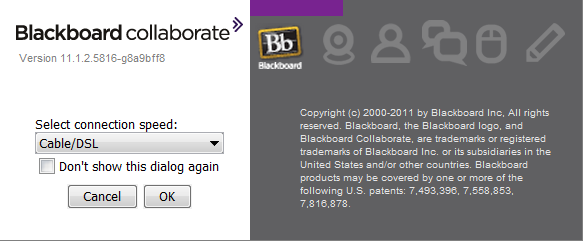
Talking works like a walkie-talkie ... you have to select "Talk" (see capture below) to open up your audio line. There can only be 6 simultaneous talkers. Please only select the talk button when you need to actually talk to reduce background noise and to free up lines for others to participate.
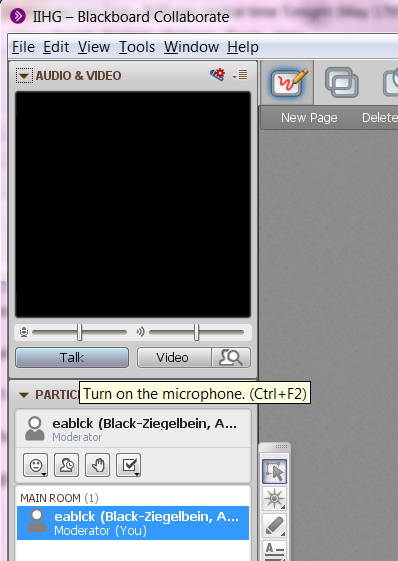
Java Web Start on Mac OS X
 + + | = |
 + +  + + | = |
If you are running any moderately recent version of OS X, you may need to take some additional steps. See this RacoonLab posting for details.
How do I know I have this problem?
These two situations are known to be fixed with this solution:
- If the
meeting.jnlpfile downloads but doesn't launch automatically, or even after you double click on it then
Start a shell, go to your downloads directory and type
javaws meeting.jnlp
if you see
Java Web Start splash screen process exiting .....
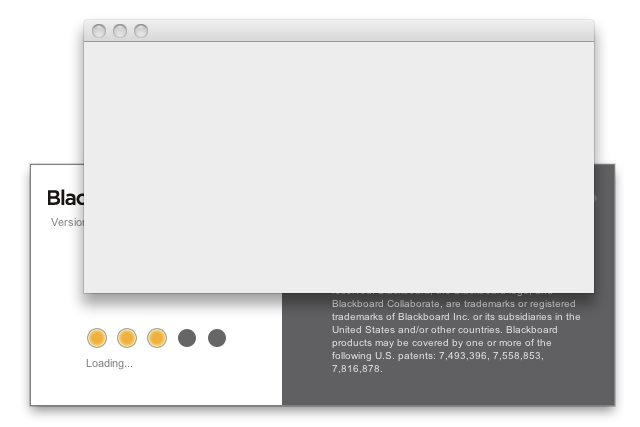
Bad installation. No JRE found in configuration file
- Blackboard Collaborate launches, says loading, gets to 3 of 5 dots on the status indicator and then throws up a blank gray window
then
you probably have this problem.
How do I fix this problem?
In the shell enter
sudo /usr/libexec/PlistBuddy -c "Delete :JavaWebComponentVersionMinimum" \/System/Library/CoreServices/CoreTypes.bundle/Contents/Resources/XProtect.meta.plist
You should then be able to launch the meeting.jnlp by double clicking on it.
You may also find that you receive a message indicating that the file cannot be opened because it was not downloaded from the Mac App Store. This can be worked around by right clicking the meeting.jnlp file and clicking "Open" in the menu that pops up. More details about this error can be found here.
